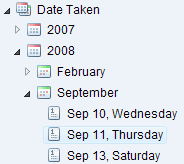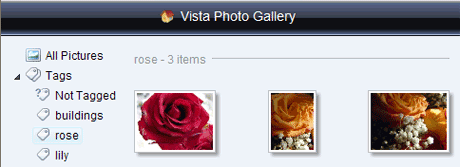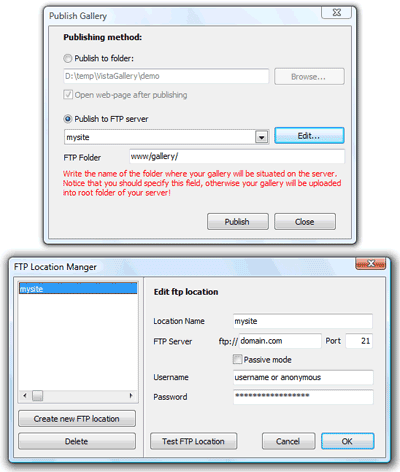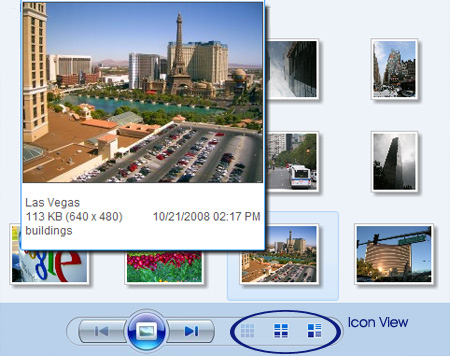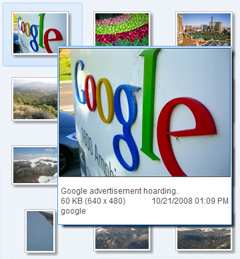|
|
"How to make photo album for your site" Review ..Vista Photo Gallery is a great photo album software that is friendly to amateur web developers ... Vista Photo Gallery is strictly better in both easy-to-use and result.."Very Useful Digital Image Album Builder Based On Ajax" Article "..VistaPhotoGallery is more human in user experience and more convenient to make photo album... It's easy like the Picasa and even simpler.." |
Features
Just drag-&-drop your photos or folders with photos and press "Publish" to get your web photo album ready!
This photo album software supports numerous of image formats:
Every picture added to digital image album will be automatically ordered by date and time.
Organize your images using tags.
Add captions, rotate images, change the size and quality of your photos in your web photo album.
Get detailed information about your photos: digital camera model, exposure time, focal ratio, focal length and much more..
One of the many useful features of Vista Photo Gallery is it's built in ftp client.
This means that you can upload your gallery to your web server in the same environment in which you are developing it.
1) Start Vista Photo Gallery.
* Vista Photo Gallery main area has three display modes: small icon, large icon and details.
Small Icon - an arrangement of icons in a main area which uses smaller icons and alphabetizes across the window.
* On the fly filtration of your pictures by tags, date and folders. * The tooltip with oversize picture and detailed information appears when you hover over the pictures.
* Full size picture preview. Your picture will scale proportionally when you resize your browser window, and the picture will always stay at the center.
Digital image albums created with Vista Photo Gallery are fully compatible with all modern MAC and Windows browsers - Internet Explorer, FireFox, GoogleChrome, Opera, Safari, Netscape..
Vista Photo Gallery doesn't require any server side configuration, so feels good on any webhost. Take pleasure in your photos online with Vista Photo Gallery! Make photo album of your dream in seconds! |
|||||||||||||||||||||||
|
Copyright (c) 2003-2009,
Vista Web Photo Album |
||||||||||||||||||||||||